Add Valley Trusses
Framer
You can use this function to define a valley truss area, and add trusses to it with even intervals. In order to define the shape of the valley trusses, select the upper and lower structures limiting them, for example the slopes of the crossing roof and the main roof.
- Select Modeling | Panel |
 Truss
Truss  Special Trusses
Special Trusses  Valley Trusses.
Valley Trusses. - Select the truss parameters. The previously selected parameters are the default parameters. You can reselect the parameters by using the function
 Edit truss parameters in the auxiliary menu.
Edit truss parameters in the auxiliary menu.
- Select the upper limiting structures. Select several slopes by holding down the Ctrl key, or use an area selection.
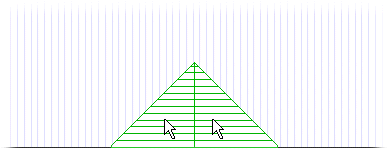
- If necessary, edit the truss area by adding or removing sections of roof slopes. You can select following functions from the auxiliary menu:
- Select Confirm.
- Select the lower limiting structures, for example the slope of the main roof.
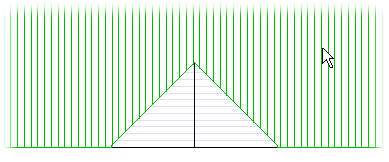
- Select Confirm.
- From the auxiliary menu, select the location method, which will determine the point from which the positioning of the trusses will be started.
 From left
From left From right
From right From both ends
From both ends From selected point
From selected point Center point of the interval in the point selected
Center point of the interval in the point selected Fit gable truss
Fit gable truss Evenly spaced
Evenly spaced
 Truss Locations in a Truss Area
Truss Locations in a Truss Area - If necessary, select the truss adjustment for the first and/or last truss. When you select the adjustment, the truss edge will be positioned in the selected truss line point.
 Adjusting the First Truss
Adjusting the First Truss Adjusting the Last Truss
Adjusting the Last Truss
 Fitting the Truss
Fitting the Truss - Click the truss line points, or the first and last truss position. The centers of the trusses are positioned in the selected points, unless you have selected the truss adjustment for the gable trusses. Please note, that the trusses are created perpendicularly to the line between the selected points.

The program adds the trusses.
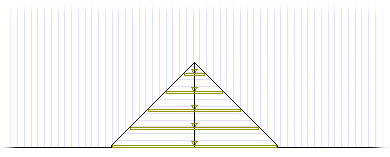
Note:
- If a truss would be positioned on a chimney, it is not added.






