Show the Colors of the Parts in a View
Framer
You can set the color according to the rendering material of profiles and sheets to appear in the view of the panel drawing. The color is visible in the view of the panel drawing when 3D is selected as the presentation method for the parts.
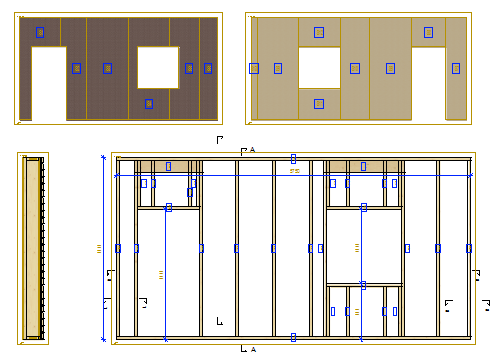
Edit the properties of the view in the following way:
- Open the panel drawing or truss drawing.
- Select a View
- Right-click to open the context-sensitive menu.
- Select
 Properties. The View Settings dialog box opens.
Properties. The View Settings dialog box opens. - On the General tab, under Filter, select Layer filter, and click Settings.
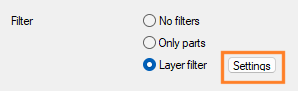
- Select 3D from the list of the Parts field for the frame or sheathing layer.

- Confirm by clicking OK.
- Select the Draft tab.
- Select Shading + Wireframe from the Presentation list, for example. When you use the Rendering add-on option, you can also choose Lightworks shading as the drawing method.

Note:
- The category of the default rendering material of profiles is defined in the PROFPROP file of the profile library. The category of the default rendering material of sheets is defined in the sheet library. A default rendering material is set for these categories in the material link database. For more information, see Default Rendering Materials.

- If Show Openings is selected in the view settings, windows and doors attached to the panel will also receive the color and pattern of the rendering material. If you want to hide the openings but display their labels, turn off the setting Show Openings and choose the option Opening Labels instead.
