Change a Constraint's Side in a Model Sketch
You can change the side of a distance, angle, or tangential constraint of a sketch.
If the result was not what you expected, you can change the side of the constraint after defining it. It is possible to change the side of the dimension constraint when the other constraints allows it.
The constraint manager offers the option for changing the side of the Distance constraint.

Change the side of a dimension constraint as follows:
- Select a Distance or Angle constraint.
- Select the context-sensitive function Constraints> Change Side.
The distance constraint (A) is defined in relation to the axis. The result is affected by the location of the elements in relation to each other when the constraint is defined. The constraint manager offers the option (B) for changing the side of the tangent constraint.
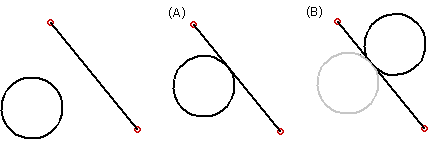
Change the side of a tangent constraint as follows:
- Select a line connected to the constraint.
- Select the context-sensitive function
 Properties.
Properties. - Select the Tangential constraint from the dialog box's list of constraints.
- Click the Change Side button.
- Click the Apply button.
- Accept the change by clicking OK.
- In the part model sketching mode, you can also select the Tangential constraint from the feature tree of the part and the context-sensitive Change Side function.
