Trim Two Lines
Trim all selected line elements to a single reference line.
- On the
 tab, in the Line Tools group, click
tab, in the Line Tools group, click  Trim two lines.
Trim two lines.
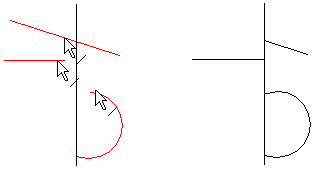
In Context-sensitive Menu
- Select the context-sensitive function Trim Lines > Trim lines.
- First select the line to which the lines are trimmed.
- Select the end of the line to be trimmed.
- Select Confirm.
Note:
- Select on the toolbar the function
 Trim Two Lines and select two lines.
Trim Two Lines and select two lines. - You can also trim an identical line. For more information, see Identical Constraint.
