Quick Access Toolbar
Quick access toolbar is located at the top left corner of the program window. By default, the
function  Save is available on the quick
access toolbar. You can remove a function from the quick access toolbar, or add it again by
selecting
Save is available on the quick
access toolbar. You can remove a function from the quick access toolbar, or add it again by
selecting  Customize Quick Access
Toolbar. Add or remove the check mark.
Customize Quick Access
Toolbar. Add or remove the check mark.
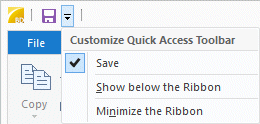
You can add frequently used ribbon functions to the quick access toolbar as follows:
- Move the cursor over the icon of the function.
- Click the right mouse button.
- Select Add to Quick Access Toolbar.
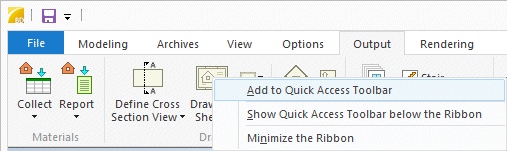
You can remove a function from the quick access toolbar as follows:
- Move the cursor over the icon of the function.
- Click the right mouse button.
- Select Remove from Quick Access Toolbar.

Display the quick access toolbar above or below the ribbon by selecting  Customize Quick Access Toolbar >
Show below the Ribbon or Show above the Ribbon.
Customize Quick Access Toolbar >
Show below the Ribbon or Show above the Ribbon.
