Add a Component while Adding a Pipe or Duct Line
Piping Design
When you are adding a pipe or duct line, you can add a component and then continue adding the line.
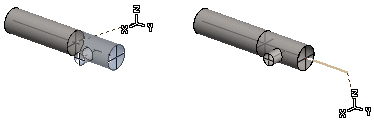
- Once you have selected the previous point for the line, select either of the following:
-
Piping | Component |
 Add
Add -
Piping | Component |
 Add
Add
The browser is opened.
-
Piping | Component |
- Select a component. You can only select components from the component library that are suited to the active pipe's/duct's material and size.
- Select properties in the fields on the tab.
- Before clicking a location for the component, you can rotate the component or select the
next grip point of the component. If necessary, rotate the component in the model Activate
the model window by pressing the F2 key. Return to the drawing window by pressing the F2 key again.
- Rotate the component
 Rotate to the Left or Right by a Single
Rotation Step
Rotate to the Left or Right by a Single
Rotation Step Enter the Rotation Angle around the Z
Axis
Enter the Rotation Angle around the Z
Axis - Select the next grip point
You can position a component using its active grip point. If more than one grip point has been defined for the component, you can change the active grip point. Click the button:

- Rotate the component
- When the desired component is in the correct position, select the Confirm function.
- Continue adding the pipe or duct line
