Building Browser
Select the building to open in the browser.
- Favorites - You can add a building to the Favorites folder, where you can quickly find it.
- History - You can find previously opened buildings in the browser with the help of history.
- All - The folder shows all the buildings.
- Sync - The Sync storage location is displayed in the browser when you use the Vertex Sync cloud service. The buildings saved in the cloud service are shown in the folder when you are logged in to the Sync service.
- DesignStream - The DesignStream storage location is displayed in the browser when you use the DesignStream data management system. The buildings saved in the system are shown in the folder when you are logged in to the DesignStream system.
- Local - The folder shows buildings in the local archive by storage location. Select a sub folder, for example:
- PROJECTS - All buildings in the storage location ../shared/projects.
- TEMPLATE - All buildings in the storage location ../shared/templates/projects.
Double-click the building row in the right-hand browser pane to open the selected building.
Use the Filtering Fields to Search a Building
The buildings' data is presented in the right-hand browser pane in the columns corresponding to the archive fields. You can restrict the buildings displayed in the browser pane by using the column filtering feature. Set a filter by typing a keyword in the filter field, or click the  button and select a keyword from a list.
button and select a keyword from a list.

- Click the Edit columns button.

The Select Fields dialog box opens.
- Select the check boxes for the fields to display in the building browser. Click Show all to view all the available archive fields.
- Confirm by clicking OK.
- Click the Edit columns button.

The Select Fields dialog box opens.
- In the dialog box, click Customize fields.
The Edit Selectable Fields dialog box opens. The list in the dialog box contains the fields from the PROREG archive database that can be edited on the building's data card.
- Select the check boxes for the fields. If the field in the Description column is empty, no description for the database field can be found in the localization files. You can enter any description you want in the empty field.
- Confirm by clicking OK. The fields you selected will appear in the Select Fields dialog box when you select Show all.
- Select the check boxes for the fields to display in the building browser.
- Confirm by clicking OK.
If you are using Vertex Sync, and you are logged in to the service, the browser may also display information from Sync, such as Revision Creator.
The format of the dates displayed in the Created On and Modified columns is determined by the date_format keyword in the user/SETUP file.
Search for a Building Using the Search Field
You can also search for a building by entering a search word in the search field at the top left of the browser.
Refresh Browser
The local archive is managed using a Vertex database. If you move, copy or delete building folders using the File Explorer of the operating system, the changes are not automatically updated to the archive. Update the project archive by clicking the Refresh Browser button.

You can also select the function from the context-sensitive menu when the cursor is in the left side browser pane.
The update adds to the browser those buildings that are not in the local archive, but have a folder in the ../shared/projects folder. At the same time, if there are buildings in the local archive whose folders are not in the ../shared/projects folder, a list opens from which you can select the buildings to be removed from the archive.
Open a Save
By default, the program opens the user's most recent save of the building. The number of saves to keep is defined in the system settings in the BDSXX keyword group with the max_building_versions keyword. In addition to these saves, the last automatic save of the building is stored. If you want the latest save to refer to the latest autosave when opening the building, set the keyword allow_auto_as_last= 1 in the BDSXX keyword group.
- Click the building row in the right-hand browser pane.
- Right-click and select Open Save.
- Select the save in a dialog box.
For more information, see Open a Previous Save
If the project is an option model, which is in the "Solved Building" state, the program asks you to confirm the opening of an older version, as restoring the option model may not necessarily succeed after that.
When closing a project, you can choose to delete old saves and store only the last one.
Favorites
- Select the desired building in the browser.
- Right-click and select
 Add to Favorites.
Add to Favorites.
- Select the building in the browser.
- Right-click and select
 Remove from Favorites.
Remove from Favorites.
Open a Sub Model Connected to the Building
- Click the building row in the right-hand browser pane.
- At the bottom of the left-hand browser pane, select one of the following folders:
- Sub Models
- Smart Models
- Shared Models
- Double-click the building row in the right-hand browser pane.
Copy a Building
- Select the building in the browser.
- Right-click and select Copy Building.
- Enter an ID for the new building.
The program makes a copy of the original building's folder with a new ID in the same storage location.
Remove a Building From the Local Archive
You can delete a building in the local archive as follows:
- Select the building in the browser.
- Right-click and select Delete.
Remove the Working Copy of a Building in Sync
Once a building is saved to Vertex Sync, you can delete the working copy of the building from your local workspace using the building browser function. The building remains in the Sync service. You can reopen the building from the Sync service, which will recreate a working copy in the local workspace.
- Select the building in the browser.
- Right-click and select Delete Sync working copy.
Save a Building in Sync to a VXZ File
Once a building is saved to Vertex Sync, you can save the building to a VXZ file using the building browser function.
- Select the building in the browser.
- Right-click and select Export to VXZ file.
- If necessary, select a revision to save.
- Select the folder where you want to save the compressed file in the Folder Browser dialog box.
- Click OK.
The program compresses the building and saves the VXZ file in the selected folder. The VXZ file is named after the building ID.
You can save a building in the local archive to a VXZ file using the function Save an Open Building to VXZ File.
Reserve a Building in Sync
You can reserve a building in Sync using the building browser function. Other users can open the building, but cannot synchronize any changes to the Sync service.
- Select the building in the browser.
- Right-click and select Reserve.
Preview Image of Building Model
A preview image of the building model is shown in front of the building ID.
A preview image of a building in Vertex Sync is generated each time the building is synchronized. The preview image is generated from the view in the model window at the time of synchronization.
You can generate a preview image of a building in the local archive when closing or saving the building. The preview image is generated from the view in the model window at the time of closing or saving. Read more in section Preview Image of Building Model.
By default, the preview image is not perspective. If you want a perspective preview image, change the keyword thumbnail_perspective to 1 in the system settings (default is 0):
thumbnail_perspective= 1
Edit Browser Settings
Edit the browser settings by selecting  Edit Settings. The settings are browser-specific.
Edit Settings. The settings are browser-specific.
- Search results max - Enter the maximum number of search results. If the value is set to 0, the number of results will not be limited.
- Case sensitive - When the setting is enabled, the letter case is taken into account in the quick search and filter fields.
- Preview - When you select Show, the model preview image is displayed when you place the cursor over the building ID in the right-side browser pane. Enter the maximum image size in pixels Size max (px) field.

- Data - When you select Show, model data is displayed when you place the cursor over the building ID in the right-side browser pane.
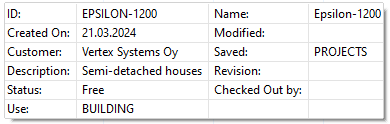
If Show is selected for both items, both the preview image and the data are displayed.

