Log File Browser
- On the
 tab, in the Log Files
group, click
tab, in the Log Files
group, click  Log File
Browser.
Log File
Browser.
Alternatively, you can also select the function by pressing the keys Space + L.
- You can view the log files generated by certain functions in the log browser.
A log file as an example. The log file rows contain links to drawing sheets. You can view a certain drawing link by selecting the row in the log file. The program highlights the target in the drawing with a blinking edge line.
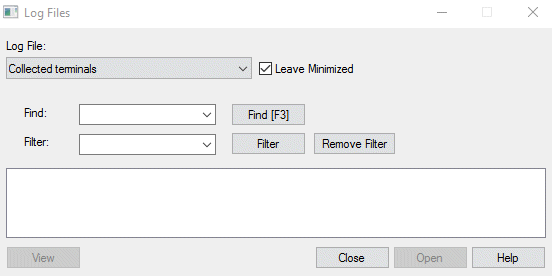
- Select the log file you want to view from the Log File list. The Error log option is a general error log written by Vertex. After you have selected the log file, it opens in a window. If the window remains empty, the log file has not been generated.
- You can minimize the dialog box or leave it visible while you view a certain drawing link
of the log file. If you want to minimize the dialog box, select the
 Leave
Minimized function. In this case, you can restore the dialog box by clicking
the Restore window button.
Leave
Minimized function. In this case, you can restore the dialog box by clicking
the Restore window button. - You can search a row in a log file by using Search field. The
search is not case-sensitive. The software will search for the next match if:
- Select Find / Press F3.
- Select Enter when the search field is active.
- Search for the previous match by using keys Shift+F3.
- You can filter rows by using Filter field. The search is not case-sensitive. The software filters and hides all rows that does not contain the specified character string when you select Filter / press Enter. You can repeat the filtering with new character string, so the filtration is done to the rows visible in the text field. Cancel the filtering by selecting Remove Filter.
- You can view the log files by using the dialog box functions as follows:
- You can view a certain drawing link in the log file by selecting the row in the file and
clicking the View button. The target is highlighted in the drawing
with a blinking edge line. Alternatively, you can double-click the row in the log file.
 You can only view the drawing links
of the active project.
You can only view the drawing links
of the active project. - You can mark a link in the log file that you have viewed by clicking the red
 spot symbol. Clicking the symbol turns it green
spot symbol. Clicking the symbol turns it green  .
.
Yellow color
 of a spot symbol has no special
meaning, but you can turn it green as well.
of a spot symbol has no special
meaning, but you can turn it green as well. - You can open the log file for editing, printing and/or saving in the Vertex text editor by clicking the Open button.
If you have marked any of the log file rows, this information is saved when you close the dialog box. A new log file is created when you select a function that generates the log file.
 Note
Note
- The list of log files available for browsing is in file System/setup/logfiles.txt. If you want to edit the file, copy it first to folder Custom/setup and then edit the copied file.
- If a log file has changed, the software confirms whether you want to refresh the log browser's view.
