Center Line (2D)
Add the centerline in the drawing by clicking a circle, ellipse, it's arc, or click the centerline points in the drawing.
The default center line exceeding is 0.4xRadius. You can remove the centerline’s associativity to the circle by disabling the  Centerline constraint in the settings. You can change the settings in the Line Properties dialog box.
Centerline constraint in the settings. You can change the settings in the Line Properties dialog box.
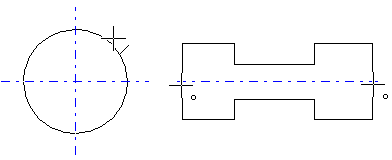
- On the
 tab, in the Lines group, select
tab, in the Lines group, select Smart >
Smart >  Center Line - Vertex G4, G4Plant
Center Line - Vertex G4, G4Plant Line >
Line >  Center Line - Vertex BD, InD
Center Line - Vertex BD, InD Closed >
Closed >  Center Line - Vertex ED, HD
Center Line - Vertex ED, HD
- Select the line properties.
 Line Properties
Line Properties - Edit the offset of the center line, if necessary Select either of the following:
 Properties (arc's center lines)
Properties (arc's center lines) Properties (other center lines)
Properties (other center lines)
Define the data in the dialog box.
 Defining the Offset of a Center Line
Defining the Offset of a Center Line Defining the Offset of a Center Line of an Arc
Defining the Offset of a Center Line of an Arc - Add a center line in one of the following ways:
- Select a circle, ellipse or an arc, to which you add centerlines.
- Click center line points. Point the direction with two points by selecting
 Direction points. First, define the direction by clicking two points, and then click the points of the center line.
Direction points. First, define the direction by clicking two points, and then click the points of the center line.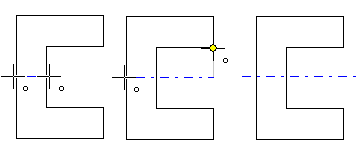
- Select OK.
Note:
- You can delete a center line by selecting it and then either select the Delete function or press the Delete key.
