Edit Line Properties in a Model Drawing
General
- You can edit the properties of the lines visible in the model drawing per part or sub-assembly in the drawing, so that the changes are only visible in this drawing.
- You can also edit the drawing of the lines of a part or sub-assembly in the model, so that the changes are reflected in all drawings of the model.
Usage examples
- Lay-out planning, where new items can be highlighted and items to be dismantled can be faded "half-hidden".
- Representation of reference geometry surrounding a device.
- Visualization of the "contract limits" of a lay-out plan.
- Highlighting different lines (e.g. pipelines) with colors.
Change the line properties in a model drawing
- Open the model’s structure in the drawing's feature tree.
- Select a part, parts, sub-assembly, or sub-assemblies from the tree.
- Use the Ctrl key if you select more than one part or sub-assembly.
- Select the context-sensitive function Set Line Properties.
- The program opens the dialog box Line Properties.
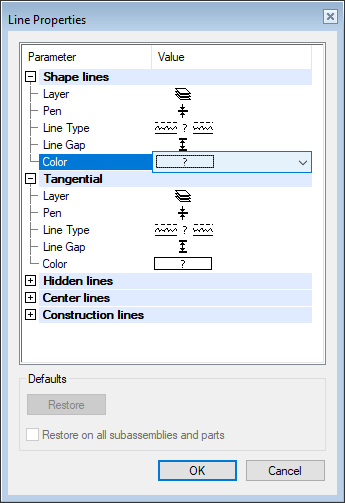
- The program opens the dialog box Line Properties.
- Select the line type whose properties you want to edit.
- Shape lines.
- Tangential, or apparent shape lines.
- Hidden lines.
- Center lines.
- Construction lines, i.e. lines of auxiliary geometry, such as guide lines.
- Under the parameter you want to edit, select the preset button
 .
.- Layer
- Pen, i.e. line thickness (0.1mm .. 1.0mm).
- Line type.
- Line gap, i.e. the width of a two-dimensional line.
- Color.
- Select the property from the list.
- Confirm the line properties by clicking OK.
- The program updates drawings projections
Change the properties of lines in all drawings of the model.
 The properties set per drawing overwrite the line properties given in the model.
The properties set per drawing overwrite the line properties given in the model.
- Select a part, parts, sub-assembly, or sub-assemblies from the model’s feature tree.
- Use the Ctrl key if you select more than one part or sub-assembly.
- Select the context-sensitive function Set Line Properties.
- Continue as above steps 4... 7.
Reference Part Line Properties
- Parts of adjacent assemblies can be retrieved as reference parts for the subassembly drawing of an assembly.
- See: Display Reference Parts in Drawing Projections
