Create a New Material and Save It in the Library
Rendering
You can define a new material as follows:
- On the
 tab, click
tab, click  Rendering Textures. The browser is opened.
Rendering Textures. The browser is opened. - Select My Library.
- Select a folder in which to add a material, or create a new folder, if necessary.
- Right-click to open the function menu.
- Select New Folder.
- Enter a name for the new folder.
- Select the folder you have just created.
- Move the cursor to an empty area in the right browser frame (thumbnail area).
- Right-click to open the function menu, and select New Material.
- Name the new material and select the shading properties in a dialog box.
- Select Properties.
- Color wrapped image
- Reflectance matte
- Texture lttex
- Select the Text tab in the dialog box.
- Click the file name parameter and then the Browse button.
- Browse in the Open dialog box of the operating system the image file that is used as a basis for the material.
For example, "D:/training/mm3.bmp"
- Click the Apply button.
- Update the preview image by clicking the Preview button.
- Select the tab Reflectance in the dialog box.
- select value 1 as the value of the ambient parameter of the Matte reflectance.
- Click the Apply button.
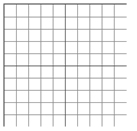
- Select the Texture tab in the dialog box. Select the dimensions of the texture piece (illustrated in the image file) that covers the 3D model.
- Set the horizontal dimension to the kx parameter value, 1000 mm, for example.
- Set the vertical dimension value to the ky parameter, 1000 mm, for example.
- Select the Autoaxis parameter value to 1.
- Refresh the preview image and select also
 Update selection picture.
Update selection picture.
- Select Properties.
- Select OK.
The material is now finished and can be used on the selected face. You can select the photograph background and use it in any model by double-clicking the thumbnail in the browser.
Note:
- The default folder in the browser has been defined with the keyword lw_mtrl_folder in the system Preferences.

