Open a Dimension Table File in Excel
You can open the dimension table file of a 2D or 3D component saved as a CSV or TXT file in Excel for editing. The dimension table data is divided into separate rows and columns in Excel, leaving the commas out of the file. Editing the file and filling in the Excel is easy.
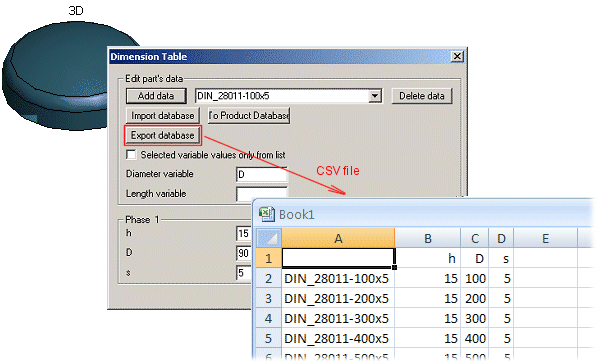
In the operating system Windows XP, you can open the dimension table file for editing as follows:
- Select the Excel (2007) function Data> Get External Data> From Text.
If necessary, open a blank workbook in Excel before selecting the function.
- Select the CSV file to be opened.
- In the Text Import Wizard (Step 1) window, select
 Delimited as the Original data type and click Next.
Delimited as the Original data type and click Next. - In the Text Import Wizard (Step 2) window, select the following options: Delimiters
 Tab,
Tab,  Semicolon, Text qualifier {none} and click Next.
Semicolon, Text qualifier {none} and click Next. - In the Text Import Wizard (Step 3) window, select
 General as the Column data format and click Finish.
General as the Column data format and click Finish. - Select where to import the data in the Import Data window.
- Edit the file.
Familiarise yourself with using Excel by perusing the application's own help.
- Save the edited file using its original file type.
Note:
- You can output the dimension table data of 2D and 3D components in an ASCII file with the Export/Export database function in the Dimension Table window. You can save the data in either a CSV or a TXT file. You can create a dimension table when creating a new component.
- You can restore the edited CSV or TXT file with the Import/Import database function in the Dimension Table window. The application will notify you if importing the database fails.
