Save a URL in the Library
Library
URLs can be saved in the component library. This feature makes it quicker to download components from the Internet. After the URL has been saved, you can open the web page in question by selecting Add> Part from Component Library, selecting the WWW directory, and the desired thumbnail image from the image menu.
Add a URL to the library as follows:
- Open the File menu bar.
- Select the New> WWW address function.
- Fill in the web page data in the dialog box as follows:
- Specify a name for the component in the URL name field, for example based on its type, for example, Motors, or one even more specific, for example based on the name of the component supplier. The specified name is displayed below the thumbnail image in the library.
- Enter the URL for the component supplier's web page in the Address field, for example, www.example.com.
- In the Image menu field, specify an image file that will be used as a thumbnail representing the URL in the library. The software supplier's examples include the WWW, Motors and Nuts image files. The selected image file is previewed on the right side of the Image field in the dialog box. If necessary, you can create your own thumbnail images.
- Click OK. The windows Save As dialog box will open with additional options.
- Save the URL in the component library as follows:
- If necessary, create a new directory in the Shared/components/www directory. Then select the directory in question.
- Confirm WWW document as the file type (*.www or *.WWW).
- The name specified in the Component field is the default file name. Confirm the file name or rename the file.
- Click OK.
Creating your own thumbnail images
You can create your own thumbnail images for the WWW directory of the component library. The software supplier's stock images can be found in the directory System/bmp/WWW_components. You can create a new image from an existing image.
Edit or create a new image for a URL as follows:
- First specify the URL.
- Open the desired image file from the directory Shared/www for editing in an image editor such as Jasc Paint Shop Pro. You can identify image files from the bmp extension.
- Edit the image or draw a new one. The recommended image size is: 170 (width) x 140 (height) pixels.
- Save the image as follows:
- Set the image file type to bmp.
- Name the image with the same name as the WWW component. For example, the name of the component is ABC.www. The corresponding image file will then be ABC.bmp.
Example: URL for an engine supplier
Save the engine supplier's URL in the component library.
- Create a new WWW address. Specify the name of the address as SEW, the URL as www.sew.de, and the image as Motors.
- When the component has been saved, create a new directory Motors in the component library and save the address in the directory in question with the default file name SEW.www.
- Open the assembly model in the working window, or begin a new model or an assembly. Selected the function
 Add> Componetn. The specified URL can be viewed in the component library as follows:
Add> Componetn. The specified URL can be viewed in the component library as follows: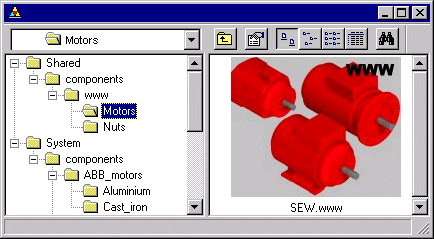
- Double-click the image SEW.www, the URL specified for the image is opened in the Web browser.
