Explode an Assembly
Create an animated explosion presentation from an assembly. Using the explosion presentation you can, for example, create a usage or an installation guide. You can also record the presentation and save it as a video.
Explode an assembly as follows:
- Select | Tools | .
- You can select a simple or an advanced explosion. Simple explosion is selected by default.
-
The simple version provides only the basic functions of explosion. After the parts are dragged, you do not need to select the Confirm function, but all drag results are added directly to the list.
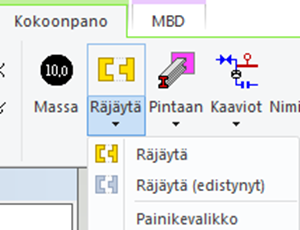
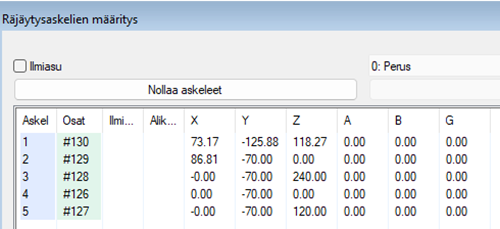
- Define the explosion data in the Determine the Exploded States of Parts (Advanced) dialog box.
Add a step to the explosion
The presentation is played step by step starting from the first.
- Select a part, subassembly’s part or subassembly. In large assemblies you can easily select subassemblies of different levels using the mini toolbar.
 Select a Model with Mini Toolbar
Select a Model with Mini Toolbar - Move and rotate a part using its handles in an assembly.Note: You can move or rotate a handle by selecting it with the ALT key held down.
- Place the part in its desired exploded position in the active window.
- Confirm the function or select
 OK from the context-sensitive menu. The program will generate a step in the table.
OK from the context-sensitive menu. The program will generate a step in the table.

 Explode
Explode