Collect Only the Numbered Parts on the Form
General
- In a multi-page drawing, you can adjust, on a sheet-by-sheet basis, whether the form will display the numbers of all parts, or only the parts list of the part numbers visible on the form.
- In old drawings (made with version 29.0.00 or older), the parts list is printed by default as before, i.e. all parts in the model are printed on each form.
- In new drawings (made with version 30.0.00 or newer), only the parts numbered on the form are printed in the parts list by default.
- However, you can set the type of parts list that is printed for both old and new drawings.
Specify the parts list to be included on the form in a multi-page drawing
- Open the list of drawing sheets in the drawing tree

 Drawing Sheets
Drawing Sheets - Select the sheet.
- Select the context-sensitive function Properties.
- The program opens the dialog box Sheet Properties.
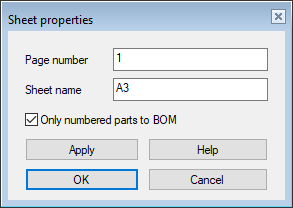
- The program opens the dialog box Sheet Properties.
- If necessary, select Only numbered parts to BOM.
 = Only the parts numbered on the form appear in the parts list.
= Only the parts numbered on the form appear in the parts list. = All the parts in the model appear in the parts list.
= All the parts in the model appear in the parts list.
- Select OK.
- To update the drawing and at the same time all its forms and their parts lists, select the context-sensitive function Update drawing.
