Add a Plane with the Ribbon Bar Function
In the Help Planes group on the ribbon, select the option you want.
- To plane: Select a plane from the model. You can enter a value, formula, and name.
- Free: Select a point, line or face from the model. You can also leave the plane freely in the air.
- XY-plane: You can enter a value, formula, and name.
- XZ-plane: You can enter a value, formula, and name.
- YZ-plane: You can enter a value, formula, and name.
Modeling mode, model on screen. On the Part tab, in the Help Planes group, open the To plane menu.
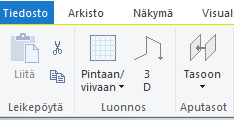
Select one of the following:
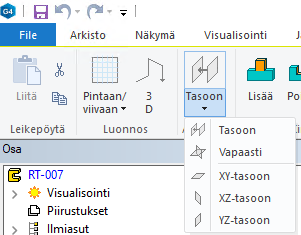
Enter the values:
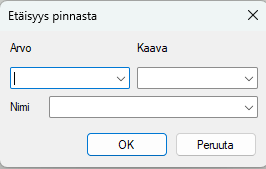
If you select Free, move the plane to the desired location in the model:
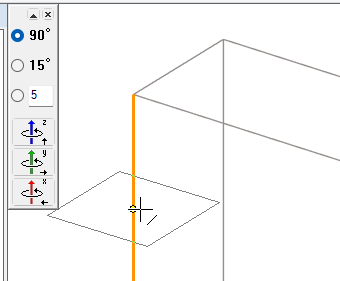
Add the constraints.
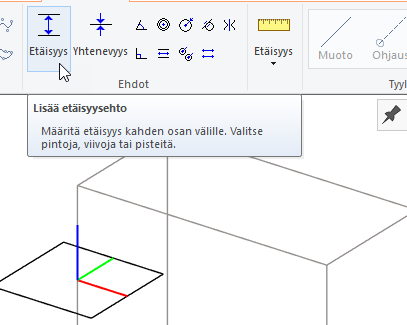
Exit the sketching mode.
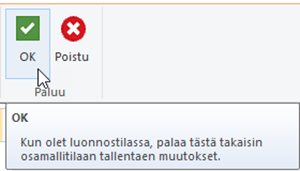
Note: When you exit the help plane definition, the model remains in wireframe mode. Restore the shading from the tool strip.
