Set Component 2D Drawing in a Library
You can set a 2D symbol for a building component by editing the component parameters in the component library.
- Select System | Libraries |
 Libraries. The
Component Libraries database view opens.
Libraries. The
Component Libraries database view opens. - Move the cursor over a row in the component library, for example, the customer-specific component library MACRO_CUSTOM, and click the Edit button. The Macro Components database view will open.
- Move the cursor over the row of the desired macro component.
- Select the Files tab of the database view.
- Do one of the following:
- Select AUTOMATIC from the 2D Symbol list
if you wish to use the drawing automatically generated by the program. The program will
generate the drawing from the model's top view projection.
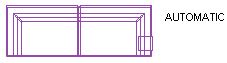
- Enter AUTOMATICSH in the 2D Symbol field
if you wish to use the drawing automatically generated by the program with a color fill.
The color fill is determined by the rendering material or color selected for the
component's 3D model.
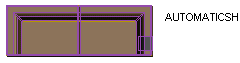
- Enter the name of the drawing file you drafted in the 2D Symbol
field. The file must be saved in a folder with the same name as the component library in
the ../custom/complibs folder, for example ../custom/complibs/macro_custom.
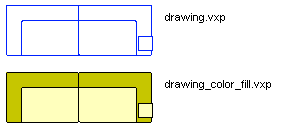
- Select AUTOMATIC from the 2D Symbol list
if you wish to use the drawing automatically generated by the program. The program will
generate the drawing from the model's top view projection.
- Close both database views by clicking the OK button.
 Note
Note
- System tab is only available if you are a system administrator.
