Baseline Dimensioning
Select the start point and end point of the first dimension, and the position of the first dimension. After this, you need only select the end points for the following dimensions. Dimensions are automatically placed at equal distances from each other.
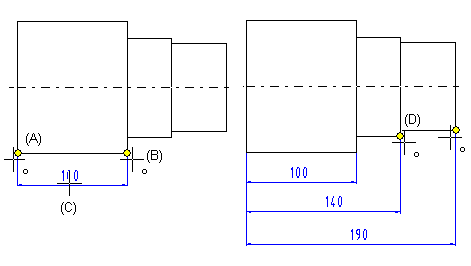
- On the
 tab, in the Dimensions group, select Dimension, and select
tab, in the Dimensions group, select Dimension, and select  Baseline.
Baseline. - Select the dimension properties.
 Dimension Properties
Dimension Properties - Select the start point (A) of the dimension.
- Select the end point (B) of the dimension.
- Click the location of the dimension (C).
- Do either of the following:
- Continue baseline dimensioning by clicking another end point (D).
- Select Confirm.
Note:
- You can select
 Parallel to Line Direction or
Parallel to Line Direction or  Perpendicular to Line Direction as the dimensioning direction when adding the first dimension. The rest of the dimensions are added in the same direction. If the direction of the line defining the dimensioning direction changes after the dimensions have been added, the direction of the dimension will not change. The dimension retains its original direction.
Perpendicular to Line Direction as the dimensioning direction when adding the first dimension. The rest of the dimensions are added in the same direction. If the direction of the line defining the dimensioning direction changes after the dimensions have been added, the direction of the dimension will not change. The dimension retains its original direction. - If you want to move the position of several parallel dimensions at once, select dimension figures, and Set function.
