External Objects to Panel Drawing
Framer
To display an external object in the panel drawing, you can connect it to a panel. The object can be a building component, a wall, a column, or a beam, for example. You can also connect a grid to a panel. Connecting an object does not affect the panel but it does require you to update the panel drawing. If the panel drawing already exists, the program prompts you to update the drawing when you open it.
The external object becomes visible in the panel drawing after you have updated the drawing and enabled the setting Show external parts for a view in the drawing.
You can also connect an external object to a truss.
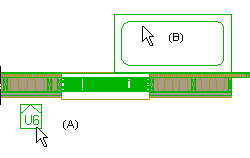
- Do one of the following:
- Select an individual panel (A).
- Press and hold the Ctrl key or use area selection to select several panels.
- Select Panel |
 Part Visibility. If you selected a truss, select Truss | Panel |
Part Visibility. If you selected a truss, select Truss | Panel |  Part Visibility.
Part Visibility.The objects that have previously been connected to the panel are highlighted in color.
- Select the object to be connected (B). Press and hold the Ctrl key to select several objects. If you wish to detach a previously connected object, press and hold the Ctrl key and select the object to be detached.
- Select Confirm.
The objects are drawn in the panel drawing views in gray.
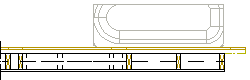
- In the panel drawing, only the part of the object that is inside the limiting polyhedron is displayed. The edges of the limiting polyhedron extend 500 mm around the panel in every direction. If the object is outside the polyhedron, it will not be displayed in the panel drawing even if it is connected to the panel. Move the object close enough to the panel to display it in the panel drawing.
- When you connect a grid to a wall panel, only the grid lines perpendicular to the panel are displayed in the panel drawing view.
