Add a Revision Symbol to a Drawing
You can add a revision symbol to a drawing as follows:
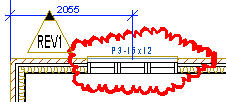
- Do one of the following:
- Right-click in the active document to open the context-sensitive menu and select Active Document Data from the menu.
- Select Archives | Projects |
 Edit Data
Edit Data 
 Edit Document
Data.
Edit Document
Data.
The Project Document Information database view is opened. If you opened the database view with the
 Edit Document
Data function, you can browse the documents with the cursor keys arrow up
and arrow down.
Edit Document
Data function, you can browse the documents with the cursor keys arrow up
and arrow down. - Activate the Document Revisions database view under the Project Document Information database view.
- Move the cursor over the row with the desired revision information.
- Click the Rev. Symbol button. The drawing window becomes active.
- Select a location for the symbol. The Project Document Information database view and the Document Revisions database view will reopen.
- Close the database views by pressing the Esc key. If you made any changes to the document data or revision information, save the changes by clicking the OK button.
 Note
Note
- You can modify the revision symbol by editing the drawing rev_symbol.vxp located in the ../macros/system folder.
