Dimensioning a Radius
This function can be used to dimension the radius of a cylinder surface in the model by clicking the line depicting the cylinder surface in the parallel projection. Surface is the default dimension selection method. You can change the dimension selection method, if necessary.

Dimension a radius as follows:
- Select Drafting | Dimensions |
 Radius.
Radius. - The dimension type is Radius.
- Change the dimension selection method, if necessary.
- Do one of the following:
- Surface selection method - Select a surface (line) in the projection by clicking (A).
- 3 radius points selection method - Select three radius points.
- Center selection method - Select a center point and two radius points.
- Click a location for the dimension (B).
Dimension Selection Methods
When defining a distance in a projection of the model, the default dimension selection method is selecting a surface. In practice, you click a line depicting a surface in a parallel projection. The available methods for selecting are:
- selecting a surface
- selecting three radius points
- selecting a center point and two radius points
After selecting the dimension type, you can change the dimension selection method by pressing the F8 key.
Dimensioning a division circle is done by dimensioning the radius. Select 3 radius points as the selection method. Select the center points of the circles as radius points.
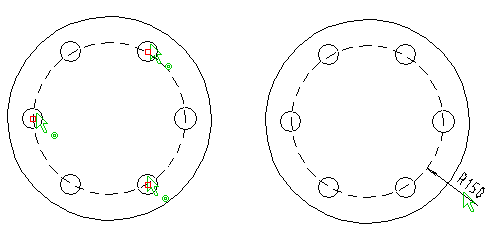
- After selecting the position of the dimension, you can still change the position by using the cursor keys.
- To edit the dimension precision or the dimension properties, click the dimension in the basic mode of the program and select the Properties function from the context-sensitive menu.
