Select an Object
With the program in the basic mode, select an object in the working window or in the object tree, and perform a function on it. An object can be either a building component or a basic geometry element. Select an object with the cursor. Press and hold the Ctrl key to select several objects. In the working window, you can limit an area, which will select all objects inside it. After selecting an object, select a function from the context-sensitive menu which opens by clicking the right mouse button.
When you select an object, the program will indicate the selection as follows:
- The color of the object changes in the object tree (A), in the model window (B) and in the
floor plan (C).
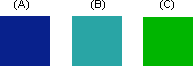
- The context-sensitive menu displays the functions than can be performed on the selected object.
- The properties of the object can be viewed by selecting Properties from the context-sensitive menu.
Objects remain selected until you remove the selection by pressing the Esc key.
Note:
- Use the functions on the basic tabs of the ribbon in the opposite way: first select the function, after which the program will prompt you to select an object.
- You can limit which objects will be selected by locking object types.
- You can select all objects of locked object types by pressing Ctrl+A.
