Selection Method: Rectangle
You can select objects by cropping a rectangular area. Either the objects that are entirely inside the area, or also the objects intersecting the area will be selected, depending on whether you drag the mouse from right to left, or from left to right.
- The default shape is rectangle when you start the program. If you have changed the
selection mode during working, select the rectangular area in use from the tool strip.
 Rectangle
Rectangle - Move the cursor to the upper or lower corner of the area and press down the left mouse button.
- Do either of the following:
- Drag to the right with the mouse, and release the mouse button.
The objects that are entirely inside the area are selected.
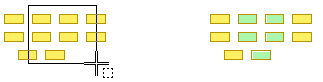
- Drag to the left with the mouse, and release the mouse button.
Both the objects that are entirely inside the area and the objects that intersect the area are selected.

- Drag to the right with the mouse, and release the mouse button.
Note:
- You can add a new area to the selection by pressing the Ctrl key and selecting an area as above.
- You can remove or add single objects by pressing Ctrl and clicking the left mouse button over an object.
