Edit the label library in the dialog box. You can only edit customer-specific label libraries
in the custom/complibs folder. You can create a new library as well as add and delete
labels.
Dialog Box Options
- Label Libraries
- You may have several libraries available. The labels are grouped by selection groups in
the libraries. If you wish to edit an existing library, select the library and selection
group from the list in the top left-hand corner of the dialog box. You can search for a
library by activating the list box and pressing Ctrl+F. Enter the character string to be
searched for in the text box. If you wish to collapse or expand all libraries, right-click
to open the context-sensitive menu and select Expand all or
Collapse all.
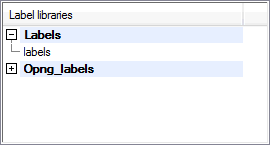
- You can also create a new, customer-specific label library.
 Create a New Library
Create a New Library Edit the Description of a
Library
Edit the Description of a
Library Select Available
Libraries
Select Available
Libraries Delete a Library
Delete a Library- Thumbnail images of the labels are displayed below the list box.
- Label
- If you wish to edit the drawing file and the library data of an existing label, select
the thumbnail image of the label in the bottom left-hand corner of the dialog box. You can
search for a label by activating the list box and pressing Ctrl+F. Enter the character
string to be searched for in the text box.
- The drawing file of the selected label will be displayed in a preview window.
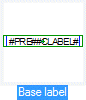
 You can only edit the labels in the
customer-specific library in the custom/complibs folder.
You can only edit the labels in the
customer-specific library in the custom/complibs folder.- If you have created a new library, add the first label to the library by copying a label
from an existing library. You can copy a label from any library, including the system
library. You can then add, copy or move other labels to the library.
 Copy a Component From One
Library to Another
Copy a Component From One
Library to Another Create a New Component to a
Library
Create a New Component to a
Library Move a Component From One
Library to Another
Move a Component From One
Library to Another Edit the Library Data of a
Component
Edit the Library Data of a
Component Delete a Component From a
Library
Delete a Component From a
Library Representation of Thumbnail
Images
Representation of Thumbnail
Images- Browse
- You can select a new drawing file for the label as follows:
- Select the thumbnail image of a label.
- Click the Browse button.
- Select the saving location and the file in the Open dialog box.
- Click the Open button.
- Save to Library
- You can save the label in the active library under a new name.
- Select the thumbnail image of a label.
- Click the Save to library button.
- Define the library data for the label in the dialog box.Library Data for a
Label
- Refresh
- You can preview the label with updated text macros as follows:
- Select the thumbnail image of a label.
- Click the Update button.
- Open
- You can edit the drawing file of a label in a separate drawing window as follows:
- Select the thumbnail image of a label.
- Click the Open button.
- Click OK to close the Label Files dialog box.
- If the drawing window is not visible in the working area, select View | Window |
List , and select the name of the drawing file from the list.
- Edit the drawing. Add, for example, lines, hatches or text, or edit their properties.
- The contents of the label (prefix and sequential number, for example) are read
in the #PRE# text macro.
- If an add-on option for dimensioning structures is available to you, the
calculation label of a part is read in the #CLABEL# text macro.
- Press Ctrl+S to save the drawing.
- Close the drawing window.

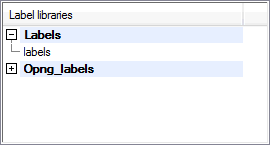

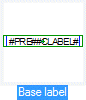
 You can only edit the labels in the
customer-specific library in the custom/complibs folder.
You can only edit the labels in the
customer-specific library in the custom/complibs folder.