Line Properties (2D)
- Select a drawing in the browser.
- Select line properties when adding or editing a line. Do either of the following:
- Select a line drawing function.
- Select a line in a drawing, and you will see the properties of the line.
- On the
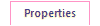 tab, select line properties.
tab, select line properties. - In the Style group, you can select a predefined property group, for example Shape line.

- You can also select line properties individually.
- On the Properties tab, in the Line group, select the line type, for example Dashed.
- Select the
 Color of the line.
Color of the line. - Select the properties Layer, Pen and Line Gap.
Note:
- When you select dashed as the line type, the drawing of the line is affected by the setting Fast drawing of dashed lines. When the fast drawing of dashed lines is enabled, the line will be drawn on the screen and printouts in the same way, regardless of the line's Scale value or the drawing's scale. See Fast Drawing of Dashed Lines.
- Select a line in a drawing, and select
 Element Properties. Define the element properties in the Line Properties dialog box.
Element Properties. Define the element properties in the Line Properties dialog box. - Select a line in a drawing, select
 Copy, and select a line you wish to copy the properties from.
Copy, and select a line you wish to copy the properties from.
