Browser - HD Symbols
Browser Functions:
- Open / Close the Browser
- Snap
- Select Symbol in the Browser
- Refresh Browser
- Symbol Libraries
The Browser is opened in the working window after starting the Vertex.
Open / Close Browser
If there is a drawing in the working window, or the working window is cleared:
- Open the Browser by pressing the B key.
- Close the Browser by pressing the B key.
- On the toolbar, select
 Symbols> Symbol Browser. You can toggle the visibility of the
Browser by selecting the function.
Symbols> Symbol Browser. You can toggle the visibility of the
Browser by selecting the function.
Snap
- Quick Search -
 Search All Fields
Search All Fields

For example, if you enter the search term Compressor, the search results will only show matches with those characters.
 The text search ignores uppercase and lowercase letters.
The text search ignores uppercase and lowercase letters.  Search Code - Enter the
code in the field.
Search Code - Enter the
code in the field.
Select Symbol in the Browser
- All symbols are found in the same Browser.
Select the library in the Browser which symbols you want to add.
- As en example, the library HD SYMBOLS.

- After selecting the library, the list of symbols is opened. Symbols have been grouped in
the folders.
Select the folder
 Pumps and
motors and select
Pumps and
motors and select  Pump
motors in the browser. As a search result, you will see symbols, in which
Description field appear the text: pump motor1. You will
see the bigger preview image, if you move the cursor over the search result.
Pump
motors in the browser. As a search result, you will see symbols, in which
Description field appear the text: pump motor1. You will
see the bigger preview image, if you move the cursor over the search result. - Select the symbol in the search result.
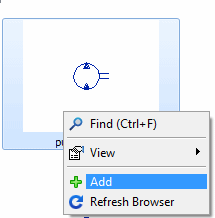
- Select the context-sensitive function
 Add.
Add. - Click the position of the symbol.
- Select the function Confirm.
 Note
Note
- You can drag the symbol from the search result to the working window.
- In the search result, you can resize the images. For example, select in the search result:
View> Large Icons.
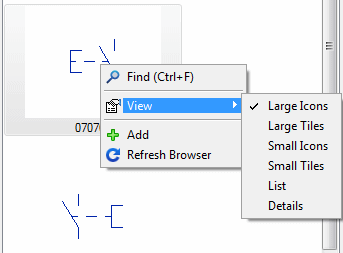
Refresh Browser
- Do either of the following:
- Move the cursor to the Search Result window.
- Move the cursor over the folder.
- Select the context-sensitive function
 Refresh
Browser.
Refresh
Browser.
Symbol Libraries

