Symbol Libraries - Edit
Symbols have been saved as in the symbol libraries. You can edit the visibility of the libraries, ordering and language.
As an example, the library.
- HD_SYMBOLS
View and Edit Libraries
Ordering and Visibility of the libraries can be edited.
- Select
 Symbols>
Symbols>  Symbol Libraries.
Symbol Libraries.
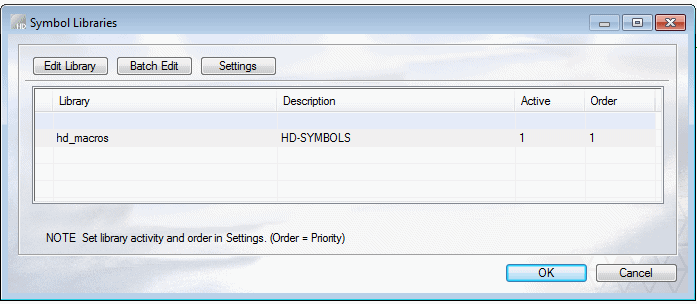
- Select the library which symbol you want edit. As an example, select HD_SYMBOLS.
- Select Edit.
The list of Symbol components is opened.
- Select the symbol in the list and edit the Description field.
 Otherwise, editing the data of the
symbol is not recommended.
Otherwise, editing the data of the
symbol is not recommended.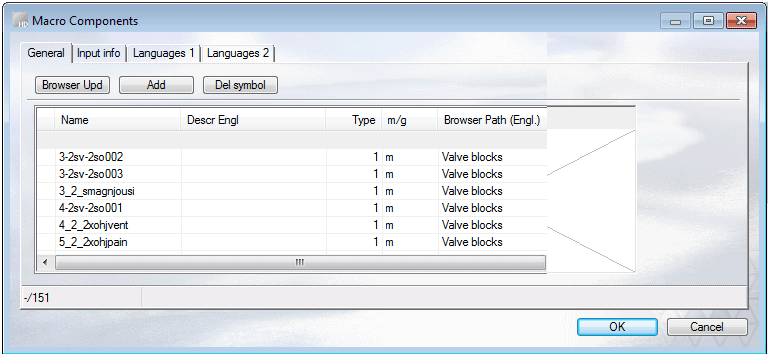
- Click the Update Browser button.
- Select OK.
Settings of the Symbol Library
If several libraries exists, use prioritization to order.
- Use prioritization to order symbol libraries
- Hide library in the Browser
Use Prioritization to Order of the Libraries
Set the order and activity of the libraries using the Settings function. In the Symbol Library, the order of symbols is determined by the Priority (Order) field.
If there are several libraries, use prioritization to order.
- Select a Library in the Symbol Library. As an example, HD_SYMBOLS.
- Click Settings.
- Fill in the serial number in the Priority field. As an example, Priority: 1.
- Select OK.

Set the Symbol Library Invisible
- Click Settings.
- Clear the check box
 Active, and click OK.
Active, and click OK.
The library is invisible in the Symbol Library.
 Browser - HD Symbols
Browser - HD Symbols
 Note
Note
- Restore the library visible by selecting
 Active.
Active.
Change Language
- Change the language of the component library in English in the Language field. Type the number 1.
- In Finnish: Clear the field.
Batch Edit
Editing symbols using the program. Needs customer fitting.
- Batch Edit - Editing symbols using Vertex Application Software.
