Chain Dimensioning
Dimension the distance between two points in the parallel projection. Start the chain dimensioning by selecting the start and end point, and the position of the dimension After this, you need only select the end points for the following dimensions.
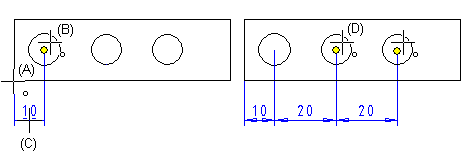
- Select Drawing | Dimensions |
 Fast Dimensioning >
Fast Dimensioning >  Chain.
Chain. - Select the dimension properties.
 Dimension Properties (2D)
Dimension Properties (2D) - Select the start point (A).
- Select the end point (B).
- Click the location of the dimension (C).
- Select the next end point (D).
- Select Confirm when you have selected all the endpoints in the chain.
- To add a new chain dimension, select the start point, end point, dimension location, etc.
- Quit by pressing the Esc key.
Note:
- You can select
 Parallel to Line Direction or
Parallel to Line Direction or  Perpendicular to Line Direction as the dimensioning direction when adding the first dimension. The rest of the dimensions are added in the same direction. If the direction of the line defining the dimensioning direction changes after the dimensions have been added, the direction of the dimension will not change. The dimension retains its original direction.
Perpendicular to Line Direction as the dimensioning direction when adding the first dimension. The rest of the dimensions are added in the same direction. If the direction of the line defining the dimensioning direction changes after the dimensions have been added, the direction of the dimension will not change. The dimension retains its original direction. - If several dimensions share an important basic line or plane, use baseline dimensioning or continuous baseline dimensioning.
- You can remove or add dimension points by using the function Edit Chain.
