Trim Profiles Automatically to Face
Profile Structure Design
The auxiliary function Trim automatically to face 

- Is available when you add a profile on a guide curve.
- The function trims the swept profile to the first guide curve intersecting surface in either direction of the guide curve end.
- A gap (welding) may be left between the end of the profile and the meeting surface.
-
Note: A plane is not a valid face.
- Select the profile you want to add from the library.
- From the auxiliary menu, select
 Trim automatically to face.
Trim automatically to face. - If necessary, enter the size of the gap between the ends and the meeting surfaces.
- Click the cross section's place on the guide curve.
Example
Starting point:

Trimming to face has been selected
- In the upper image, the profile is trimmed to the meeting surface.
- In the lower image, the value of the gap is 5mm, so the distance of both ends of the profile is 5mm from the surface.
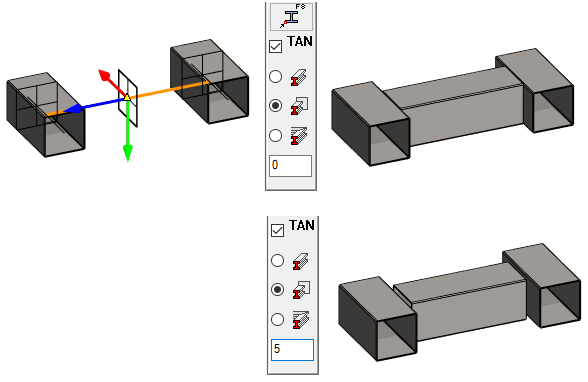
Note: You can disable automatic trimming by clicking the button: 

