Add a Cylinder
With the Add cylinder function, you can create a cylinder part using the points of the point cloud. After identifying the cross section of the cylinder, you can click the start and end points of the cylinder. A plane sketch is automatically created from the cross-section at the indicated starting point. The distance between the indicated start and end points becomes the length of the cylinder.
- Select the function Point clouds | Tools |
 Add cylinder.
Add cylinder. - Move the cursor near a point whose nearby points form a cylinder. The cursor will search around the point for a set of points, which will help you to see which points will be used to create the cylinder later on. If you notice that the set of points includes scattered points that do not belong to the cylinder, move the cursor a little to achieve a better set of points.Note: Several sets of points can be selected. Select Confirm to finish to selecting sets of points.
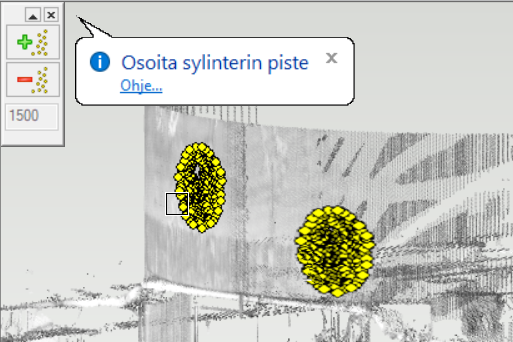
You can also increase or decrease the number of selection points searched by the program from the button menu on the left side. The active number of points to be searched is shown on the bottom line of the menu.
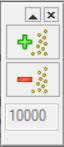
- Confirm the set of points by selecting the point under the cursor. Based on the selection points, the program infers the position, size and direction of the cross section of the cylinder.
- Click the start point of the cylinder.
- Click the end point of the cylinder.
- The program automatically creates a cylinder part Point cloud cylinder in the feature tree. The length of the cylinder is the distance between the indicated start and end points. If you want to edit, for example, the data of the extrusion or create a circular cross-section only, select a part to edit and change the extrusion data.
Note: After creating the part model, the function restarts so you can make a new cylinder.
