Add a Concentricity Constraint
General
- It is possible to add a concentricity constraint between two cylindrical or conical surfaces, for example.
- Cylindrical or conical surface and a line (segment).
- Cylindrical or conical surface and a point.
- Two lines (segments), although in this case it is worth using the coincidence constraint for the sake of clarity.
- A line (segment and point), although in this case it is worth using the coincidence constraint for the sake of clarity.
- Spherical surfaces and torus surfaces can also be used as parties to concentricity constraints.
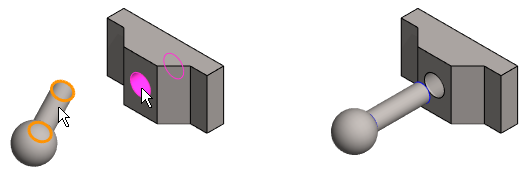
Add a concentricity constraint between parts
- Select Assembly | Constraints |
 Add concentricity constraint.
Add concentricity constraint. - Select a face, line, or a point from the first part.
- The face can be a planar face, cylindrical face, spherical face or torus face.
- Select a face, line, or a point the second part.
- The program moves the parts to the location defined by the constraint.
- If the position of the parts is not satisfactory, you can select the function from the auxiliary menu:
 Flip previous constrain.
Flip previous constrain.- The auxiliary function is possible if the elements of the constraint are of the type: Cylindrical or conical surface, circle or straight line.
- Continue repeating steps 1 ... 4 until all the desired constraints have been added.
- Stop adding concentricity constraints:
- Select another function.
- Press the Esc key.
- Press the V key (Confirm).
- Select the context-sensitive function
 OK.
OK. - Click the middle mouse button.
Note:
- You can also use this function by first selecting the two parts, and then
- The ribbon bar function
 Add concentricity constraint or
Add concentricity constraint or - The context-sensitive function Constraints >
 Concentricity.
Concentricity. - Select the second part Ctrl+left mouse button.
- The ribbon bar function
- You can define a constraint as configuration-specific by selecting the constraint and then selecting the context-sensitive menu function Edit.
 Edit Constraint
Edit Constraint - Zoom the part view by the Z key to select an element. Zoom all by pressing the A key.
- Move a part by moving the cursor onto a part, then moving the mouse while holding down the left mouse button.
