Part Lightweight Model
This function can be used to create a lightweight model by combining geometry with Boolean operations or by modeling a new, simple geometry to represent the original model. The lightweight model is saved in the part model.
The lightweight model is created from a part with no feature history. For example, a model imported from a different software. The lightweight model of a part is opened for editing from the original model. In the editing mode, a separate feature tree opens for the lightweight model and its symbol is marked with an S extension. The original part is displayed as whole. The lightweight model is created by combining the existing geometry using Boolean operations or by modeling a simple geometry to represent the original part.
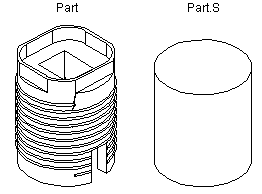
Create a lightweight model from an imported part as follows:
- Move the cursor over the label of the part in the feature tree.
- Select the context-sensitive function Edit lightweight model. The original part is displayed as whole.
- Do one of the following in the editing mode:
- Combine the existing geometry into a lightweight model by selecting the label of the part from the feature tree, and selecting the Boolean Operations> Union function.
- Model a new, simple geometry to represent the original model.
- Leave the lightweight model empty.
- Select Confirm.
- Save the model.
- We recommend creating part mock-ups as configurations where features are hidden from the original geometry while retaining the elements attached to geometric constraints of the assembly in the configuration.
