Edit a Constraint in a Model Sketch
You can edit the constraints in a part model sketch as follows:
- editing dimension value
- changing the elements connected to a geometric constraint
Editing Dimension value
Edit dimensions defined for the elements, radius, angle and distance dimensions.This function can be used to change the radius, angle and distance dimensions defined between the elements. You can select several dimensions to be changed. All the elements affected by the same radius or distance dimension will be changed at once.

- Select one or more dimensions for editing.
- Select the context-sensitive function Constraints> Edit.
- Edit the dimension value in the dialog box and confirm it. If you have selected more than one dimension, change the values one by one in the dialog box.
 Equal Distance has been defined for the lines. Move distance constraint.
Equal Distance has been defined for the lines. Move distance constraint.
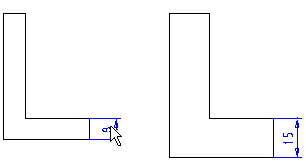
Editing Dimension Constraint by Using Functions of a Feature Tree
- Select the dimension constraint in the tree.
- Select the context-sensitive function Edit.
- Edit the value. For example:
 Curve Length Constraint
Curve Length Constraint Arc Length Constraint
Arc Length Constraint
- You can edit the constraint using the functions in the feature tree of the part. Select the dimension constraint and the context-sensitive function Edit, or double-click the dimension constraint.
- You can select the single dimension value to edit by double-clicking the left mouse button.
- You can also change the value of a radius by dragging the arc.
Changing the Elements of a Constraint
This function can be used to change an element (line and/or point) connected to a geometric constraint.
- Select the constraint to be edited from the feature tree of the part. The element connected to the constraint is highlighted in a different color in the sketch.
- Select the context-sensitive function Elements.
- Select the element to be changed in the dialog box: line/point. The selected element is highlighted in the sketch.
- If you want to reselect an element you have already selected, click the Change button.
- Select a new element from the sketch.
- Finally, accept the change.
