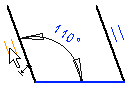Visibility of Geometric Constraints in a Part Model Sketch (3D)
The geometric constraints are displayed as dimension constraints or graphical symbols between elements, in points, or between points and elements. The dimension constraint or symbol indicates that there is a geometric constraint between the elements.
- The dimension constraints are always visible. The dimension constraint is highlighted in blue when the geometric constraint is in effect. The fixed line is also highlighted in blue.
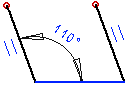
- In a 3D sketch, only the dimension constraints is displayed.
- Other geometric constraints such as Tangential constraints are displayed as graphical symbols. The displayed symbol is highlighted in blue when the geometric constraint is in effect.
Press the F9 key to toggle the visibility of the symbols. You can also select the function by selecting View> Show Constraints. The dimension constraints are always visible.
Meaning Symbol Center 
Perpendicular 
Equal distance 
Equal radius 
Concentric 
Symmetry 
Tangential 
Parallel 
- In the drawing, unresolved constraints will be highlighted in red color. For example, if too many constraints are defined for elements, the sketch is overdefined and the color of the constraint changes to red.
In the image below, the other dimension constraint is extra. Compare to the figure above. You can fix the situation by deleting the extra constraint.
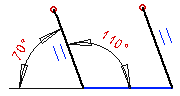
Note:
- If necessary, zoom the drawing in order to see the symbol.
 Zoom
Zoom - Select a graphical constraint symbol by clicking it. You can delete a constraint by using the Delete function or pressing the Delete key.