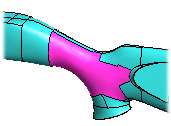Fill a Gap
Advanced Face Modeling Package
- On the
 tab, in the
tab, in the  Faces group, click
Faces group, click  Fill Gap.
Fill Gap. - Define the information of the gap to be filled in the dialog box.
- Click OK.
In Context-sensitive Menu
You can fill a gap in a model with a tangential face. A gap is a face missing from the model.
First, remove unsatisfactory faces.  Delete a Face
Delete a Face
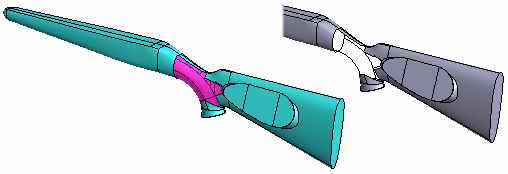
Fill a Gap:
- Select a line from the gap.
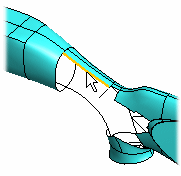
- Select the context-sensitive function
 Faces>
Faces>  Fill Gap.
Fill Gap. - Define the information of the gap to be filled in the dialog box.
- Change the direction by selecting
 Change the direction of the face.
Change the direction of the face. - The control of the face is automatic. If you select
 Maximum number of spans, you can control by sliding clutch.
Maximum number of spans, you can control by sliding clutch. - In the Edges on Gap section, you can see the edge line that you have selected. Add, Change or Delete a line, if necessary.
- In the Tangential Geometry section, you can select lines from the model, to which line chain will be tangential to the line chain. Click Add and select the lines.
- In the guide curve section, you can select lines from the model, which you use to form the face by the guide curves. Click Add and select the lines.
- Change the direction by selecting
- Click OK.