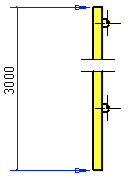Cut a Projection
Create a cut of the drawing's projection.
- Select one or more projections to be cut.
-
Select the context-sensitive function
 Cut projection.
Cut projection. - (OR) Select the
 tab > Tools group > Projection >
tab > Tools group > Projection >  Cut projection.
Cut projection.
- (OR) Select the
- Define the first cutting point in the direction of the X axis.
- Override defining the cutting point in the direction of the X axis by function Confirm.
- Click the first (1) and the second (2) cutting point in the direction of the positive X axis. Click the next cutting points in the direction of the X axis similarly, if necessary. Select Confirm.
- Define the cutting point in the direction of the Y axis.
- Override defining the cutting point in the direction of the Y axis by function Confirm.
- Click the first (1) and second (2) cutting point in the direction of the positive Y axis. Click the next cutting points in the direction of the Y axis similarly, if necessary. Select Confirm.
- You can define the cutting line also outside the projection.
- If you wish the cutting to follow changes made to the model, bind the cutting points to the points of the projection. If you move the cut projection, also the hidden lines have to be bound to geometry with constraints.
 Bind Cutting Points to Geometry
Bind Cutting Points to Geometry - If you want to change the cutting points of a projection, re-select the function and select new cutting points.
- Remove a projection's cut by selecting it and from its context-sensitive menu Remove cut. Refesh the remaining lines by pressing F5.
Example: You can define more than one cutting in the same projection by first defining one or more cutting points in the direction of the X axis and then in the direction of the Y axis. Cut a projection in two places: in the direction of the X axis at points (A) and (B), and then in the direction of the Y axis at points (C) and (D). Note the order of selecting the cutting points.
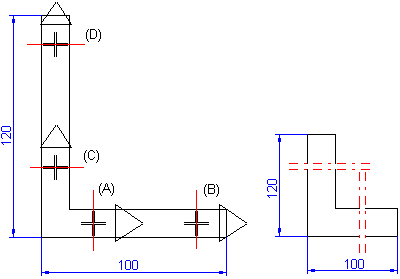
Example: Cut the part projection vertically. Select two cutting points in the direction of the Y axis: cutting point (A) and then cutting point (B). Note the order of selecting the cutting points, which follows the direction of the positive axis.

Example: You can also cut an OpenGL-shaded or a visualized projection.