Revision - PI Schema Design
Piping Design, PI Schema
A new revision is shown to the G4 mechanical designer.
Create a new revision of a drawing.
- On the
 tab, in the Revision group, click
tab, in the Revision group, click  Create New Revision (G4).
Create New Revision (G4). - On the
 tab, in the Revision group, click
tab, in the Revision group, click  Revision Log With Pictures (G4).
Revision Log With Pictures (G4). - Browse files with images saved in the revision log. Browser and view the revision files.
- Set the checking interval of the new revision files in the
 Revision Log Settings dialog box.
Revision Log Settings dialog box.As an option, select Add to log only, do not show info in display, and click OK.
- New model revision.
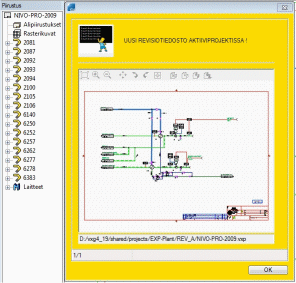
- New revision highlight file in an active project.
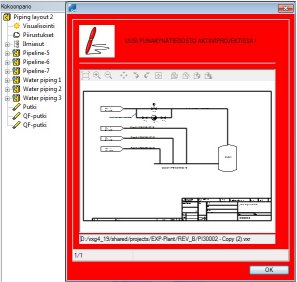
- Open the file with highlighted revisions or the markings themselves. Select functions from the toolbar:
- Model – Open the revision highlight file of the active drawing/schema. Select the toolbar function
 Open Revision Highlight File of Active Drawing.
Open Revision Highlight File of Active Drawing. - PI Schema – Select
 Open Revision Highlight File of Active Drawing.
Open Revision Highlight File of Active Drawing.PI Schema – Select
If you select an existing marking, the program will ask you whether or not you wish to continue: Yes or No. Highlights of Schemas and Revisions.
Highlights of Schemas and Revisions. Notifies a later record on the hard disk: Newer save on the hard drive!
Notifies a later record on the hard disk: Newer save on the hard drive!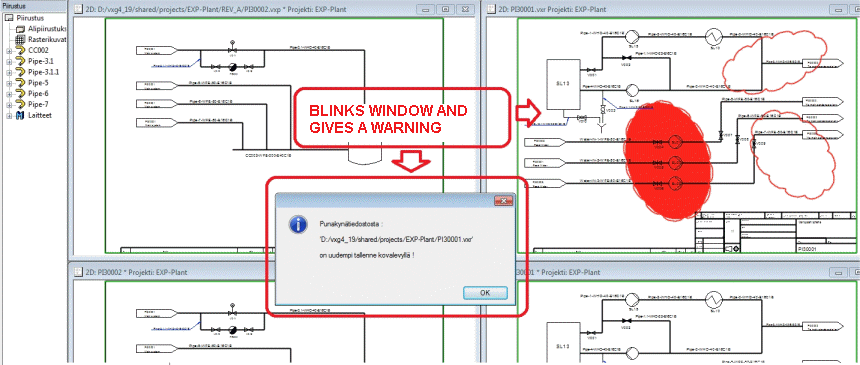
- Model – Open the revision highlight file of the active drawing/schema. Select the toolbar function
