Example: Combined Library Feature
The software supplier's sheet-metal library features can be found in the Features/Sheet_metal directory of the feature library. As an example, view a combined library feature Lance1.vxm, that is both a cutout feature (A), in other words, it creates a hole in the sheet surface, and a boss feature (B), because it adds material to the sheet.
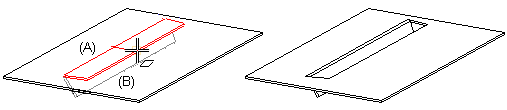
Model a part like Lance1.vxm as follows:
- Start creating a new part. Begin modeling with the part that adds material. Create a sketch and extrude it lengthwise. The sketch is highlighted with a yellow color in the extruded part (A). Define the length of the extrusion and a variable for it, for example B.
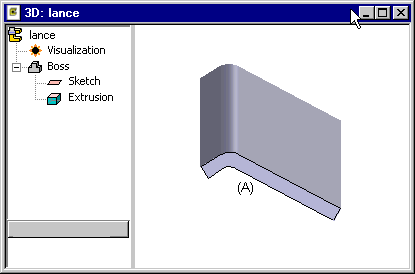
Figure 2: Sketch A has been extruded and a variable B has been assigned to its length. - Define the part as a sheet-metal part, because the feature is a sheet-forming feature. Select the part and select the context-sensitive function
 Properties and
Properties and  Sheet Metal in the Type section.
Sheet Metal in the Type section. - Draw a new sketch at the edges of the sheet (B) at both ends of the sheet to act as a cutout feature for the edges. Define extrusion through the part.
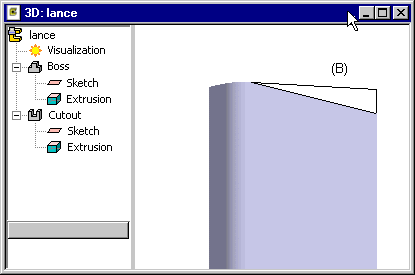
Figure 3: The bossing feature has now been modeled. Next, model the cutout feature. - Add a new sketch to the face of the sheet-metal part and draw the sketch (C). Extrude a boss and select

 Make Tool in the feature properties. Define the length of the extrusion as negative to position the bossing in the direction of the negative Z axis on the sheet. Define a negative variable -t for the length. The machining feature is highlighted in the model with red color.
Make Tool in the feature properties. Define the length of the extrusion as negative to position the bossing in the direction of the negative Z axis on the sheet. Define a negative variable -t for the length. The machining feature is highlighted in the model with red color.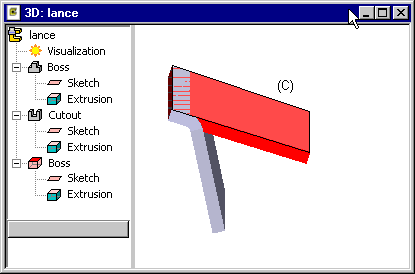
Figure 4: The model now contains a cutout feature and a boss feature that partially coincide. - Finally add a guide curve onto the machining feature to make it easy to position the handle.
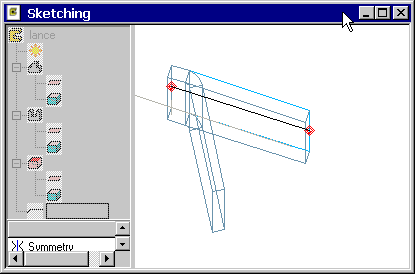
Figure 5: A guide curve makes it easier to position the handle. - Delete the old handle (that is the origin of the sketch), and define a new handle on a point on the guide curve. Note the unusual direction of the Z axis of the handle in connection with a sheet-forming library feature, Compare with a library feature that is only a cutout feature, where the direction of the Z axis of the handle coincides with the normal of the sheet face.
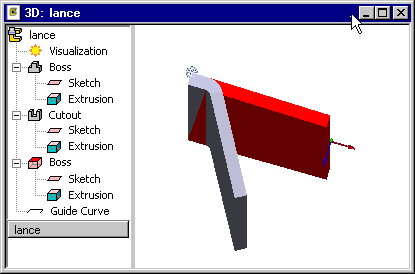
Figure 6: When you add the feature on a sheet, its Z axis will not be set coincident with the sheet face normal, but in the direction opposite to the sheet face normal. - Finally save the model to the feature library. Select
 Tool geometry first in the Choose tool execution order dialog box.
Tool geometry first in the Choose tool execution order dialog box.
