Add a Lamp Component
You can select two types of lamp components from the browser: with light (A) or without light (B). You can tell the difference in the rendered model:
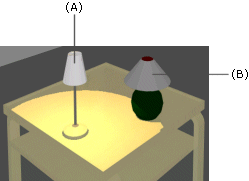
Lamp components with light affect the speed of the rendering process. If there are several lamp macros with light in the model, the rendering process may become considerably slower.
Add a lamp component with light as follows.
- Do either of the following:
- Select Modeling | Accessory Component | Component gallery

 Component.
Component. - Right-click to open the context-sensitive menu, and select
 Add Furniture, Symbol,
Building Group....
Add Furniture, Symbol,
Building Group....
The browser is opened.
- Select Modeling | Accessory Component | Component gallery
- Select the folder Lamps in the browser.
- Select one of the subfolders.
- Double-click the thumbnail of a component.
- Select the location of the component in the drawing or in the model.
- Render the model by selecting Rendering | Render Style |
 Rendered (requires the
Rendering add-on feature).
Rendered (requires the
Rendering add-on feature).
You can edit the color and intensity of the light by editing the properties of the light component.
By using the Add Light function, you can add other light sources to the model, such as an ambient light (requires the Rendering add-on feature).
