Example: Add Break Lines to a Horizontal Structure
In the following example, panel breaks are added to the basic layer of a floor structure as shown in the figure below. The representation method of the structure is a packed basic volume.
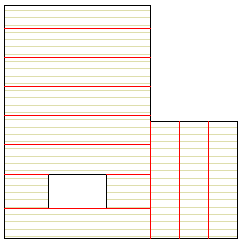
- Select the horizontal structure.
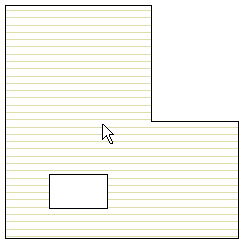
- Right-click to open the context-sensitive menu.
- Select
 Panel Break.
Panel Break. - Right-click to open the auxiliary function menu.
- First, select
 Add panel break to area as the adding method.
Add panel break to area as the adding method. - Select a location for the break line.
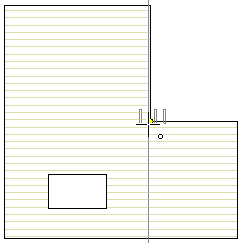
The panel break will divide the horizontal structure into two fields. Next add panel breaks to the field with an opening.
- Change
 Add panel break to field as the adding method.
Add panel break to field as the adding method. - Rotate the panel break to horizontal direction using the Arrow left cursor key.
- Select a location for the break line.
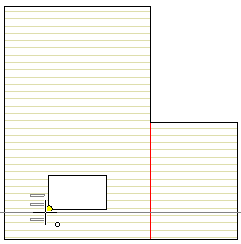
- Select two other panel breaks so that the horizontal structure is divided into fields as follows:
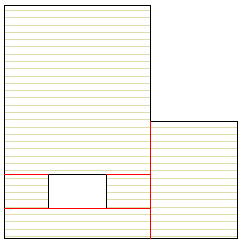
- Change
 Add panel breaks to field as the adding method from the auxiliary menu.
Add panel breaks to field as the adding method from the auxiliary menu. - Select the
 Spacing function.
Spacing function. - Type the spacing to the text field. In this example, the spacing is 1000. Use the default values for the rest of the variables (number of panel breaks, seam width, details).
- Select an edge line of a field in the horizontal structure, in this example the edge line of the opening.
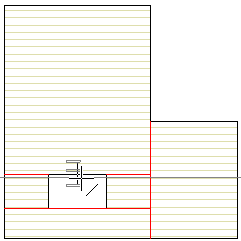
- Rotate the panel break to vertical using the Arrow right cursor key.
- Select an edge line of a field in the horizontal structure.

