Publisher
DesignStream Interface + WWW Publishing
If the WWW Publishing add-on feature is available to you, you can publish documents created during the design work in a folder or on a printer in different file formats. If the DesignStream Interface add-on feature is available to you, you can publish documents to DesignStream as well.
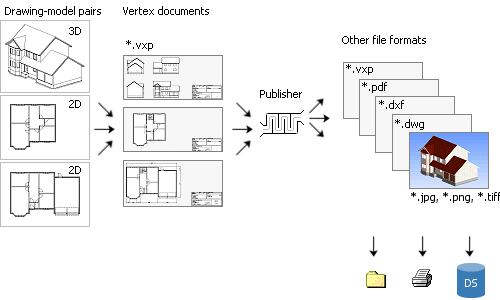
Select the documents to be published in the Publisher dialog box. The custom-specific publisher sets have been defined in the database in the custom folder, and they are available for all projects. You can also define project-specific publisher sets which are saved in the database in the project folder.
- Open the Publisher dialog box.
- Select
 >
>  Export
Export 
 Publisher.
Publisher. - If you are checking in a project to DesignStream, select Interactively in the Check-In to DesignStream dialog box.
- Select
- Select a document set from the Set name list. The documents
belonging to the set are displayed on the Files list.
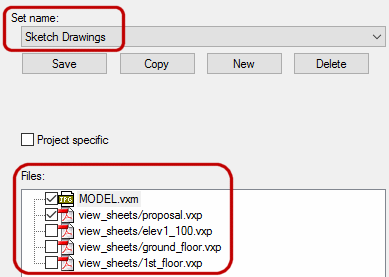
- Select the documents to be published. Check or clear the check box of the desired document
in the Files list. By clicking the All / None
button you can select all documents or clear all selections in turns.
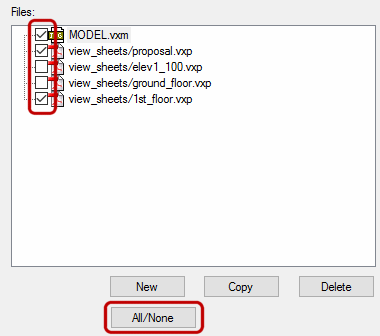
- Select the Publishing Destination. The destination can be a folder
on the user's disk or on the network, or the DesignStream system. Check or clear the check
box of the desired destination. The default folder for the sets included in the basic
software delivery is the "pub" or "presentation" folder in the project folder.
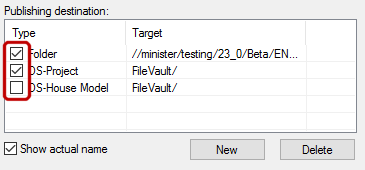
- If necessary, save all the selections you made (documents to be published, their
properties, the publishing destination) in the document set. Click
Save.
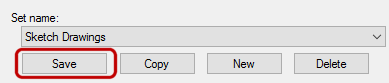
 Save is only
available if you are a system administrator, or you are using
Project-specific document sets.
Save is only
available if you are a system administrator, or you are using
Project-specific document sets. - Click Publish.

- When you publish documents to the DesignStream system, you will be prompted: Update
building data to DesignStream? Select either of the following:
- Yes - The documents will be published and the information on the project data card will be updated to the project's meta data in the DesignStream system.
- No - The documents will be published but the project data will not be updated.
 Note
Note
- The DesignStream system uses some of the pre-defined document sets to automatically publish drawings of an optionalized building model.
-
The program checks the status of the project’s panel drawings before opening the Publisher.
- If all panels do not have a panel drawing, or the drawings are not up-to-date, the program will remind you about this in a message box. You can still open the Publisher.
- If a panel has a temporary panel drawing file in the project’s Tmp folder, but the project has not been saved, the program will remind you about this in a message box. You can select to save the project, and proceed to the Publisher.
- If you select to publish a panel drawing that does not have a source file or the file is not up-to-date, the file will not be published. You will receive a list of the drawings in a message box.
If necessary, you can create or update the panel drawings by using the function Check Panel Drawing Status.

