Move Multiple Panels at Once
Framer
When editing stacks in the model window, you can move multiple panels in the same stack or from one stack to another.
- Select the panels.
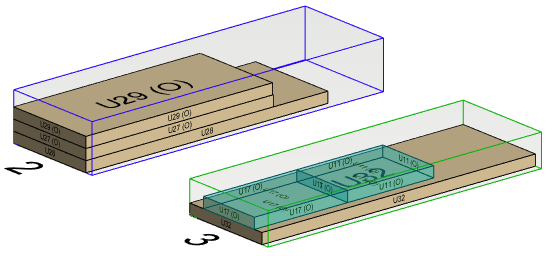
- Right-click and select
 Move.
Move. - Click a reference point.
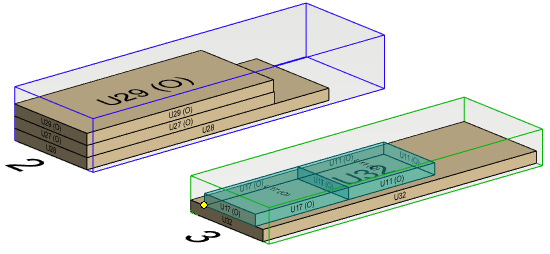
- Click the new location.
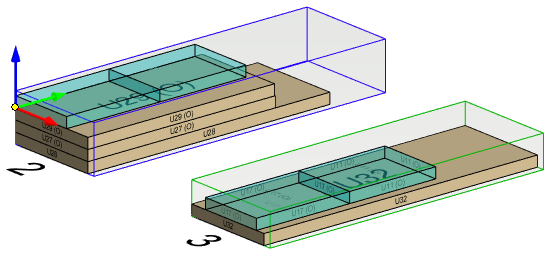
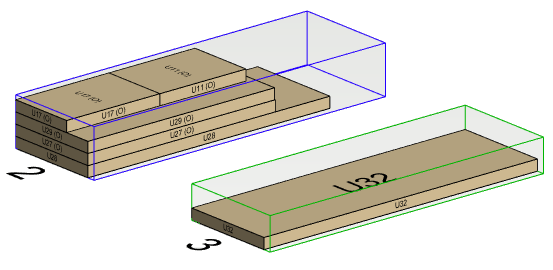
Note: If Update items after moving is selected in the stack settings, the change is automatically updated to the stack data. When the property is not selected and you move a panel from one stack to another, the change must be updated to the stack data using the context-sensitive menu function Stacks > Update stacks. The model tree shows the panels belonging to stack.
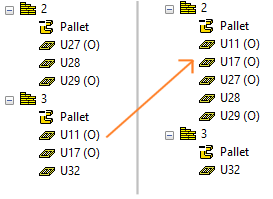
Note: If Dimensions based on content is selected in the stack properties, the stack outlines are green in the model window. You can update the stack dimensions with the context-sensitive menu function Stacks > Update size if you move or delete panels from the stack.
