Change the Panel Viewing Direction
Framer
The default viewing direction of a front projection in a panel drawing is from the outside of the wall. The panel labels are added to the outside of the wall in a floor plan drawing. When generating the panel breaks, you can select the viewing direction from inside the wall by selecting the Interior view checkbox in the Wall Panelizing Settings dialog box. The panel labels are added to the inside of the wall in a floor plan drawing.
After generating the panel breaks, you can change the panel viewing direction as follows:
- Select the panel. In the example figure, the default viewing direction (from the outside) was used when generating the panel breaks. The panel label is on the outside of the wall.
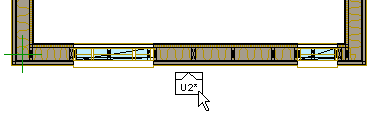
- Select Panel | Panel |
 Update >
Update >  Panel Origin.
Panel Origin.The program displays the origin point symbol in the middle of the panel:

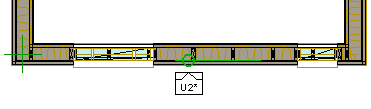
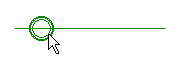
- Right-click to open the auxiliary menu and select
 Flip.
Flip. - Select Confirm. The symbol is mirrored.
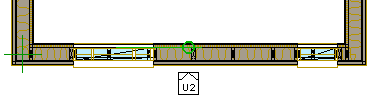
- Click the position of the symbol. Select the center of the circle of the mirrored symbol.
The panel label will rotate to indicate the viewing direction.
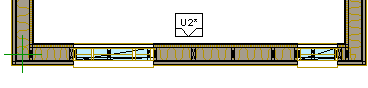
Note: You can move the panel label by the grip point.
