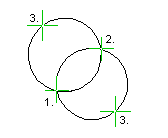Circle With Three Points (2D)
General
- Add a circle in a drawing by clicking three radius points.
- When adding a circle, you can select auxiliary functions to draw a circle in relation to certain line elements.
- When the symbol
 appears in the lower right corner of the cursor, right-click to display the context-sensitive menu. Auxiliary Circle and Arc Adding Functions (2D)
appears in the lower right corner of the cursor, right-click to display the context-sensitive menu. Auxiliary Circle and Arc Adding Functions (2D)
- When the symbol
- You can also draw a circle with a center cross if the function
 Center cross is selected in the mini toolbar.
Center cross is selected in the mini toolbar.
Add a circle
- Select Drafting | Lines |
 Circle With Three Points.
Circle With Three Points. - Select the line properties, if necessary.
- Select the first radius point of the circle.
- If you move the cursor slightly upwards to the right and stop the cursor before clicking the second radius point, the mini toolbar opens.
- If necessary, select the central cross drawing on
 or off
or off  from the mini toolbar.
from the mini toolbar. - Click the second radius point of the circle.
- The circle is drawn, and you can search the position of the third radius point by moving the cursor.
- Click the third radius point of the circle.