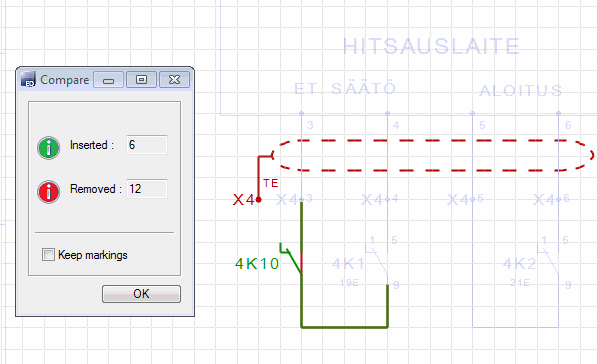Compare Drawings
Compare drawing in the active window to another drawing. The function demonstrates the differences with colors.
- On the
 tab, in the Comparison
group, click
tab, in the Comparison
group, click 
 Changes made after last
save.
Changes made after last
save. Compare with
revision - Compares drawing to a stored revision.
Compare with
revision - Compares drawing to a stored revision. Compare with
sheet compares to other drawing sheet of the project.
Compare with
sheet compares to other drawing sheet of the project.-
 Compare with
file - compares to another saved drawing.
Compare with
file - compares to another saved drawing.  Stop
Comparing
Stop
Comparing Compare with
revision - Compares drawing to a stored revision.
Compare with
revision - Compares drawing to a stored revision.
- The Compare dialog box demonstrates additions and deletions done to
that drawing.
- Inserted - Only the elements in the active drawing. They are illustrated in green.
- Removed - The elements in the compared drawing, that are not in the active drawing, are illustrated in red.
- Common elements are illustrated in grey.
- Select OK.
 If you select
If you select  Keep markings,
the markings will remain on screen even if you click OK.
Keep markings,
the markings will remain on screen even if you click OK.