Other View - Add, Edit, Delete
You can add a new view or edit or delete an existing one.
- Add New View
- Edit View
- Delete View
Add New View
Set the model to the desired view in the working window, and save the view. These features of the view are saved:
- Viewing direction
- Zoom
- Perspective
- Limiting
- Hidden parts of the model
- On the
 tab in the Projection group, click
tab in the Projection group, click  Protection Isometric, and select
Protection Isometric, and select  Other view.
Other view.The Other View Dialog Box is opened.
 Other Views Data
Other Views Data Ensure that none of the views are selected in the dialog box.
Ensure that none of the views are selected in the dialog box. - Click Add.
- Do either of the following:
- Select
 Model Specific - You can only set the model opened in the window in the view. The view can only be selected for the model in question.
Model Specific - You can only set the model opened in the window in the view. The view can only be selected for the model in question. - Select
 Model Specific - You can choose to display any model. The view can be selected for all models.
Model Specific - You can choose to display any model. The view can be selected for all models.
- Select
- Name the view.
- If necessary, zoom and rotate the model in the window.
- Select OK.
Note:
- Model-specific views are identified in the M field with an X indicator.
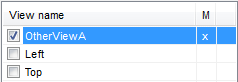
 Zoom
Zoom Rotate with the Mouse
Rotate with the Mouse Limit Visibility in a Model
Limit Visibility in a Model
Edit View
- Open the model in the window, and edit the view in the working window.
- On the
 tab in the Projection group, click
tab in the Projection group, click  Protection Isometric, and select
Protection Isometric, and select  Other view.
Other view. - Select the view to edit from the list.
For example,
 OtherViewA.
OtherViewA. - Set the model to the desired view in the working window. For example, rotate and zoom the model.
- Save the view by clicking Update.
- Select OK.
Delete View
You can delete a model-specific view or a general view that you have added to the list.
 Parallel projections cannot be removed.
Parallel projections cannot be removed.
- Open the model from which you want to remove a view.
- On the
 tab in the Projection group, click
tab in the Projection group, click  Protection Isometric, and select
Protection Isometric, and select  Other view.
Other view. - Select the view to delete from the list.
- Select Delete.
