Rotate the Profile Cross Section Before Locating
Profile Structure Design
You can rotate a cross section to left or right in its sweep direction before selecting its position.
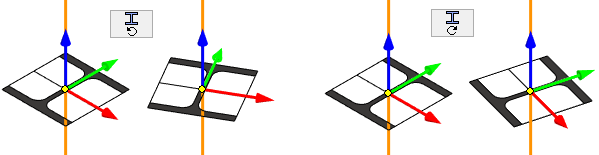
- Select the rotation step:
 Or
Or  , or enter the angle value in the field
, or enter the angle value in the field  .
. - Click to rotate the cross-section:
 Rotate left
Rotate left Rotate right
Rotate right
Example: Rotate the cross-section 30 degrees to the right:
- Select a rotation angle:
 and
and - Click twice
 Rotate right or
Rotate right or - Press twice the right arrow key.
Example: Rotate the cross-section 12.5 degrees to the left
- Enter a rotation angle of 12.2
 and
and - Click
 Rotate left or
Rotate left or - Press the left arrow key once.
Note:
- You can also rotate the cross section with the cursor keys:
- The Right arrow rotates the feature to the right in increments of 1 degree.
- The Left arrow rotates the feature to the left in increments of 1 degree.
- If the cursor is over the guide line, rotating to right and left depends on the direction of the line.
- The line has a direction: The positive direction of the line is from the first point to the second point.
- For this reason, a right or left rotation seems to occasionally occur in the wrong direction.
