Symbol Library
The symbols in the symbol library can be used to draw several different drawings. You can save commonly used symbols that are element groups, sheets or logos in the symbol library.
The software supplier has provided 2D components for the Mechanical Engineering toolbox and sample drawing sheets in the symbol library.
You can also save your own dimension driven 2D components in the library. The software supplier has provided few examples of dimension driven 2D components in the folder System/MechEng.
Add a Library Symbol to a Drawing
You can add a symbol to a drawing by selecting the  Read Symbol function. Select a folder in the symbol library and then select the symbol from the thumbnail menu. You can use helper functions when positioning the symbol in the drawing, allowing you, for example to resize the symbol, mirror the symbol, change the insertion point, copy to queue etc. If necessary, you can explode the group into elements and edit the elements.
Read Symbol function. Select a folder in the symbol library and then select the symbol from the thumbnail menu. You can use helper functions when positioning the symbol in the drawing, allowing you, for example to resize the symbol, mirror the symbol, change the insertion point, copy to queue etc. If necessary, you can explode the group into elements and edit the elements.
You can find the software supplier's sample drawing sheets from the System/Sheets folder. Sheet symbols include the special feature of scaling the drawing into the sheet's scale, while changing the borders of the drawing to match those of the sheet.
You can find the software supplier's toolbox 2D components from the folder System/Toolbox.
Create a Symbol Library
The symbol library contains existing symbols that have been grouped in different folders. You can create new folders when saving a symbol. Save such symbols to the library that you will use repeatedly during design work.
Saving a New Symbol to the Library
You can save a symbol to the library when the drawing window is active. Once you have drawn the symbol, update the borders of the drawing area by selecting Update and save the symbol in the library by selecting Save to Symbol Library. The Windows Save As dialog box will open. If necessary, create a new folder. Select a folder and name the symbol file.
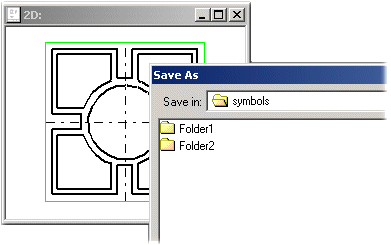
A thumbnail image file of the symbol will also be saved to the symbol library. When you wish to use an existing symbol, select the  Read Symbol function in the drawing window. When you select a folder, symbols in it are displayed as thumbnails in the browser. Select a symbol by double-clicking its thumbnail.
Read Symbol function in the drawing window. When you select a folder, symbols in it are displayed as thumbnails in the browser. Select a symbol by double-clicking its thumbnail.
Select library symbols from the Shared (your own library symbols) and System (software supplier's symbol library) folders.
The geometry of a symbol will be saved in a drawing file (.vxp extension) and the thumbnail in an image file (.bmp extension). If you wish to edit the geometry of a symbol later, open the symbol from the library, make the necessary changes and save the symbol again to the symbol library with the same name.

