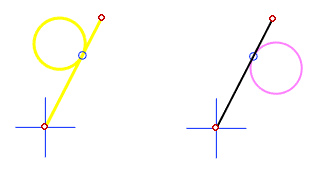Change the Side of a Constraint in a Plane Sketch
General
- You can change the side of a distance, angle, or tangential constraint of a sketch.
- You can change the side with a separate action after the constraint has been added.
- The side changes unless other constraints limit the side change
Change the side of a distance constraint
- Select Distance from the constraint list or click a dimension.
- If you clicked a dimension, it will be highlighted (the green dimension in the image below).
- Select the context-sensitive function Constraints > Change Side.
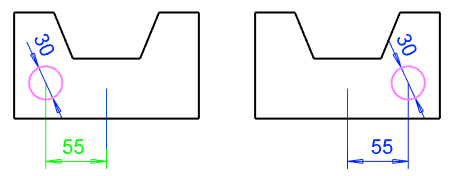
Change the side of an angle constraint
- Select Angle from the constraint list or click a dimension.
- If you selected a constraint from the list, the lines that participate in the constraint are highlighted. (The yellow lines in the image below).
- Select the context-sensitive function Constraints > Change Side.
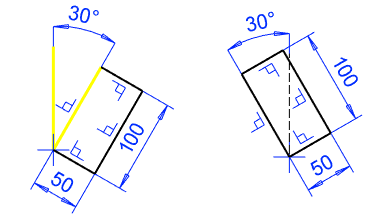
Change the side of a tangential constraint
- Select Tangency from the constraint list.
- The program highlights the lines of the constraint.
- Select the context-sensitive function Constraints > Change Side.