Search and Select a Line Chain
General
- Searching for line chains can be used mostly in sketches. In part modeling, the importance is minor.
- Some functions include an automatic line chain search.
Select a line chain in a plane sketch
- Select a line in the sketch.
- The lines of the part model are not valid, even if they are in the sketch plane
- Select the context-sensitive function Select Line Chain.
- The program searches for and selects all lines that are connected to the selected line.
- The program also searches for and selects branching lines.
- Continue by selecting a context-sensitive function that you target at the selected lines.
Select a line chain in a 3D sketch
- Select a line in the sketch.
- Select the context-sensitive function Select Line Chain.
- The program searches for all lines connected to the selected line and progresses to the end of the line chain if there are no intersections in the chain
- If there are intersections in the chain, the program marks the intersection with a yellow dot.
- When the program prompts Select next line:
- Click the line next to the intersection or
- Select Confirm. (Confirm = V key or middle mouse button.
- Continue by selecting a context-sensitive function that you target at the selected lines.
Select a line chain from a part model
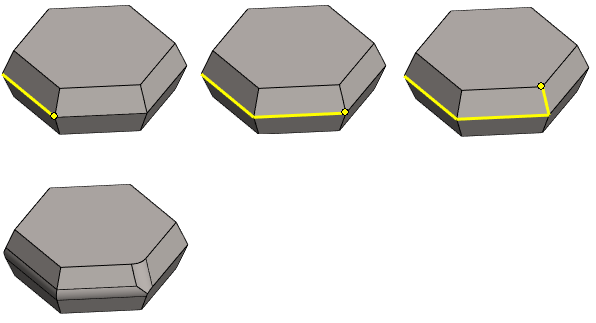
- Select a single line.
- Select the context-sensitive function Select Line Chain.
- The program will proceed to the intersection and mark the intersection with a yellow dot.
- When the program prompts Select next line:
- Click the line next to the intersection or
- Select Confirm. (Confirm = V key or middle mouse button.
- Continue by selecting a context-sensitive function that you target at the selected line chain.
Select a line chain from a part model using a plane
- In this function, you can select only such lines for the line chain, each point of which is at a constant distance determined by the first line from the selected plane.
- Select a line and a planar surface.
- Hold down the Ctrl key while clicking the other element.
- Select the context-sensitive function Select Line Chain.
- The program will proceed to the intersection and mark the intersection with a yellow dot.
- If there are no intersections of lines on the plane parallel to the selected surface, the program searches for a line chain automatically.
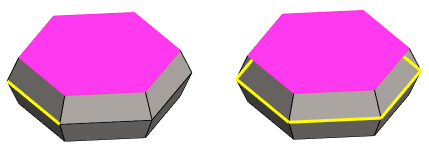
- When the program prompts Select next line:
- Click a line next to the intersection, from a plane parallel to the selected surface or
- Select Confirm. (Confirm = V key or middle mouse button.

- Continue by selecting a context-sensitive function that you target at the selected line chain and face.
- There are few sensible functionalities with these choices.
- If necessary, deselect the surface. Hold down the Ctrl key and click the surface.
- Continue by selecting a context-sensitive function that you target at the selected line chain.
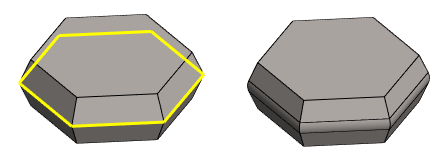
- Left image: The surface has been deselected.
- Right image: The line chain has been rounded.
